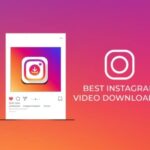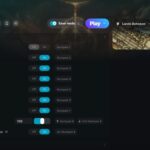Logitech, a renowned brand in computer peripherals, has continually innovated to enhance user convenience and experience. One of its most notable offerings is the Logitech Unifying Software, a tool that simplifies device connectivity and management. This article explores the features, benefits, installation process, troubleshooting tips, and practical applications of the Logitech Unifying Software.

What is Logitech Unifying Software?
Logitech Unifying Software is a proprietary program designed to pair and manage devices that use Logitech’s Unifying Receiver. The Unifying Receiver is a compact USB dongle that allows users to connect multiple Logitech devices to a single receiver. This eliminates the need for multiple USB ports, streamlining your workspace and enhancing productivity.
With the software, users can:
- Pair up to six Logitech devices to one receiver.
- Unpair devices no longer in use.
- Manage connected devices effortlessly.
The software is compatible with a variety of Logitech peripherals, including mice, keyboards, and trackpads.
Key Features of Logitech Unifying Software
- Multi-Device Connectivity:
Pair up to six compatible devices to a single receiver, reducing clutter and simplifying connectivity. - Easy Pairing and Unpairing:
The software provides a user-friendly interface to pair new devices or remove existing ones with just a few clicks. - Compatibility Across Platforms:
Logitech Unifying Software is available for both Windows and macOS, ensuring widespread usability. - Portable and Compact Receiver:
The Unifying Receiver is small enough to remain plugged into your laptop or desktop without obstructing other ports. - Secure Wireless Connectivity:
The software ensures a reliable and encrypted wireless connection between devices and the receiver. - Firmware Updates:
It provides updates to improve device functionality and address potential issues, ensuring an optimized user experience.
Why Use Logitech Unifying Software?
- Convenience:
With a single receiver, you can connect multiple peripherals, making it ideal for users with limited USB ports. - Cost-Effective:
Instead of purchasing multiple receivers or Bluetooth adapters, the Unifying Receiver supports multiple devices, saving money. - Portability:
The compact receiver and software make it easy to switch between workstations or travel with minimal hassle. - Reliable Performance:
Logitech’s advanced wireless technology ensures minimal latency, robust connectivity, and interference-free operation. - Customizable Setup:
The software lets users manage devices efficiently, catering to personalized preferences and needs.
How to Download and Install Logitech Unifying Software
Installing Logitech Unifying Software is straightforward. Here’s a step-by-step guide:
For Windows Users:
- Download the Software:
Visit Logitech’s official website and navigate to the support section to download the Unifying Software compatible with your operating system. - Run the Installer:
Locate the downloaded file and double-click to start the installation process. - Follow On-Screen Instructions:
The installer will guide you through the setup process. Agree to the terms and conditions, and complete the installation. - Launch the Software:
After installation, open the Logitech Software from the Start menu or desktop shortcut.
For macOS Users:
- Download the Software:
Head to Logitech’s support page and download the macOS version of the Unifying Software. - Install the Program:
Double-click the downloaded file and follow the installation prompts. - Open the Software:
Once installed, launch the application from the Applications folder.
How to Use Logitech Unifying Software
After installation, pairing and managing devices is simple:
- Insert the Unifying Receiver:
Plug the receiver into an available USB port on your computer. - Open the Software:
Launch Logitech Unifying Software. - Pair a Device:
-
- Click “Add Device” in the software interface.
- Turn on the device you wish to pair and ensure it’s in pairing mode.
- Follow the on-screen prompts to complete the pairing process.
- Manage Devices:
The software displays a list of paired devices. You can unpair devices or update firmware as needed. - Save Settings:
Once your devices are paired and configured, the settings are saved for future use.
Troubleshooting Common Issues
While Logitech Unifying Software is designed for seamless operation, users may occasionally encounter issues. Here are some common problems and solutions:
1. Device Not Connecting:
- Ensure the device is compatible with the Unifying Receiver.
- Replace the batteries in the device.
- Restart your computer and relaunch the software.
2. Unifying Receiver Not Detected:
- Check if the USB port is functional.
- Try plugging the receiver into a different USB port.
- Update your computer’s USB drivers.
3. Software Fails to Install:
- Verify that you’ve downloaded the correct version for your operating system.
- Disable antivirus software temporarily during installation.
4. Lag or Interference:
- Keep the receiver and devices within the recommended range (usually 10 meters).
- Avoid placing the receiver near other wireless devices that might cause interference.
Practical Applications of Logitech Unifying Software
- Workspaces:
In office settings, the Unifying Receiver allows employees to connect multiple peripherals without occupying multiple USB ports, enhancing productivity. - Gaming:
Gamers benefit from reliable, low-latency connectivity for mice and keyboards, improving performance. - Travel:
Frequent travelers can carry a single receiver to connect their peripherals, reducing baggage and ensuring a consistent setup. - Educational Use:
Students and educators can use Logitech Software to connect and manage devices across classrooms and study areas.
Alternatives to Logitech Unifying Software
While Logitech Unifying Software is a leading solution, some users might explore alternatives:
- Bluetooth:
Many modern peripherals connect via Bluetooth, eliminating the need for a receiver. However, Bluetooth connections may lack the stability and encryption of Logitech’s technology. - Proprietary Software:
Other brands, like Microsoft and Razer, offer software for managing their devices. These are usually limited to the brand’s ecosystem. - Universal USB Receivers:
Some third-party solutions claim to support multiple devices, but they often lack the reliability and integration of Logitech’s Unifying Receiver.
Conclusion
Logitech Unifying Software is a game-changer in the realm of peripheral connectivity. Its ability to pair multiple devices to a single receiver simplifies workflows, reduces clutter, and enhances the overall user experience. Whether you’re a professional, gamer, or casual user, the software offers unmatched convenience and reliability.
By understanding its features, installation process, and practical applications, you can unlock the full potential of Logitech Software and enjoy a seamless and organized digital experience. If you haven’t tried it yet, now is the perfect time to explore its benefits and transform the way you connect and manage your devices.